In terms of accessibility, the label ‘documents’ refers to word processor outputs and PDFs. The content on this site will primarily refer to the accessibility of Microsoft Word documents as that is the word processor for the University of Pittsburgh. Starting with an accessible Word document will also help you to create an accessible PDF should that format be necessary.
Please note that the accessibility requirements below still apply even if you are not using Microsoft Word. Consult your word processor’s help documentation for how to apply their accessibility features.
Microsoft Word Accessibility Principles
Your Word document should be accessible in all of the following areas. Select each principle to learn more about what it means and how to apply it.
- Sufficient color contrast and proper use of color
- Meaningful text for any links
- Chronological, nested heading structure
- Appropriate use of built-in styles for any bulleted and numbered lists
- Alternative text for all images, graphs, or charts
- Any data tables properly identified with headers
Microsoft Word also has a built-in accessibility checker that you can utilize to monitor your overall accessibility as you create or once you are finished with your document. It is important to remember, however, that this built-in accessibility checker is not perfect and cannot automatically recognize things such as meaningful link text, quality alternative text, or appropriate use of headings or lists. The accessibility checker should primarily be used as a resource for catching basic accessibility errors and should not be the only way that you determine if a document is accessible or not accessible. Manual implementation and review of the principles outlined above are necessary to ensure the best accessibility for the students and employees who need to reference your document.
Should I use a PDF?
PDFs are very difficult to make accessible without significant training. For that reason, we recommend assessing if the content you are designing necessitates the use of a PDF before making it so. Below is a decision process to help you make that assessment.
1. What is the original file type?
- If it is a Word document, see Step 2.
- If it is a data file such as an Excel spreadsheet or other output, see Step 2.
- If it is a PowerPoint presentation, it is not recommended to use a PDF. PowerPoint files can be made accessible with relative ease and many features common in presentations can be misconstrued when converting to a PDF.
- If it is a file made by programs like InDesign or Canva, it is recommended to use a PDF. With an event flyer, for example, a PDF is better for accessibility than a PNG or other image format. This is because no information can be gleaned from an image when using assistive technology while a PDF can be understood if formatted properly. Therefore, it is essential to check the accessibility of the resulting PDF and remediate any issues before
distributing your design. Programs that make design files will not automatically produce accessible PDFs and they will require an in-depth understanding of PDF accessibility to remediate.
2. Is the document or data file exclusively intended for use by Pitt faculty, staff, or students?
- If yes, it is best to avoid using a PDF and keep the file in Word document or Excel spreadsheet format. These files are much easier to make accessible
than PDFs and all Pitt affiliates have access to Microsoft Word and Microsoft Excel through the University license. - If the file may be accessed by the public, either on a website or otherwise, see Step 3.
3. What is the purpose of the file?
- If the file is a form, it is not recommended to use a PDF. PDF fillable forms require extensive training to understand their accessibility. Consider using Qualtrics, the original Microsoft format, or Docusign instead for the best designer and user experience.
- If the file simply provides information or is for reference, it is not recommended to use a PDF. Consider housing the information on a webpage instead. An HTML page of a website is much more accessible than a PDF and is easier to update quickly if information changes over time. Otherwise, keep the original Microsoft format for best accessibility.
- If the file is a text or data report, a PDF may be necessary. Sometimes a public report may require a PDF to increase formality and clarity. If you ensure that the original Excel or Word document was formatted with accessibility in mind and you understand the basic principles of PDF accessibility, you can create an accessible PDF. Be sure to check accessibility before sharing publicly and if in-doubt, use the original Microsoft file format.
If you determined that your file necessitates the use of a PDF via the process above, follow the guidance provided on our PDF Accessibility page. Please note that checking PDF accessibility and fixing any issues will require Adobe Acrobat Pro.