Videos are ever-present in the online learning era, whether it is class recordings, short concept explanations, or advertising videos of University services. These videos need to be accessible just like any other digital content.
Accessible features like closed captions benefit not only the deaf or hard-of-hearing, but all users. Recent polling finds that captions are being used regularly by greater than 50% of people when watching video content including TV. These non-disabled caption users may be in a loud environment, may have a sleeping baby, or may be learning English as a second language.
Whatever the reasoning, we know that accessibility of videos benefits everyone, so be sure to keep the following things in mind when creating videos. Select each principle to learn more about what it means and how to apply it.
- Sufficient color contrast and proper use of color
- Accurate captioning of audio
- Synchronized audio description of the visual content
- No flashes more than three times in any one second period (see below)
- Provide controls for the user to pause or stop (see below)
These principles do not only apply to videos that we create ourselves. If we procure a third-party video to share on our website, with our class, or with our coworkers, we also need to do our best to ensure accessibility.
Though you may not be able to edit third-party video to add accessible features, try to keep the above principles in mind when selecting a third-party video. If one option has inaccurate captions, try searching for another option with better audio and caption quality instead.
Non-Flashing
To remain accessible for those sensitive to light and susceptible to seizures, videos should not contain anything that flashes more than three times in any one second period. Many videos can be manually checked for this if it is obvious that there is no flashing at all. However, if there is some flashing or similar bursts of color, your video should be run through a flash checking tool before distributing. There are two primary options for this
- Photosensitive Epilepsy Analysis Tool (PEAT): a free option that requires certain video formats but provides simple test and results
- The Harding Test: a paid option that provides a high level photosensitivity test used by many major television networks to ensure safety while broadcasting
Flashing content is most likely to occur in advertising videos or so-called “hype “ videos that may be published on social media or at the top of a website homepage. Be aware of this accessibility rule when creating and sharing these videos.
Pause and Stop
Videos frequently play automatically or loop continuously in digital spaces. However, this can be inaccessible or harmful to those with motion sickness or high distractibility disorders.
For this reason, any videos we publish should be able to be paused or stopped by the user at any time. These features are automatically built in to most video players such as YouTube, Vimeo, or Panopto. However, this accessibility can sometimes be forgotten when publishing banner videos at the top of website homepages or when sharing gifs on website it Canvas pages.
- For website banner videos, ensure that pause controls are visible and accessible to the user. See the University branding site for an example of this.
- For gifs, consider limiting the sharing of gifs to colleagues who you have an established relationship and understanding with. You do not know which students or coworkers might be sensitive to a rapidly-moving, looping gif and they are not required to disclose that to you. It’s safer to avoid gifs altogether on websites and Canvas.