Where to Begin
Making accessible PDFs requires specialized knowledge about features in Adobe Acrobat Pro. Therefore, it is highly recommended that you first learn about PDF accessibility and practice its application. Creating Accessible PDFs is an excellent course from Chad Chelius through LinkedIn Learning where you can do so. Pitt Passport allows you to access LinkedIn Learning for free so be sure to log in when you take the course.
Beginning with an accessible source file will help you create an accessible PDF with less effort. Be sure to follow the accessibility guidance for your original file format before you continue on to PDF-specific instructions. Below you can find guidance for design programs such as InDesign and Canva. If you need assistance with accessibility in other file formats, please reach out to accessibility@pitt.edu.
Design Program Files
Files made from design programs such as InDesign and Canva will require more remediation effort than traditional documents because of their frequent use of images, decorative elements, and layers.
Canva
See the Canva help center for instruction on how to implement accessibility features before downloading your design as a PDF and check your file’s accessibility with their Design Accessibility tool. Use "PDF Standard" in your download selection, not "PDF Print."
InDesign
See the Accessible InDesign guide for specific directions on incorporating accessibility features in InDesign files.
Save to PDF & Check Accessibility
After saving your accessible source file as a PDF (ensure you do not “Print to PDF”, but truly “Save as PDF”), you are ready to check your PDF for accessibility. Adobe Acrobat Pro has a built-in accessibility checker that you should utilize to verify that all necessary accessibility features have been met in your document. Use Adobe’s help center to understand the meaning behind any errors and see recommended fixes.