The reading order of presentation elements must be manually checked and set. The order should be logical and follow the intended flow of information.
What does this mean?
Reading order is the underlying order in which assistive technology reads digital content to the user. Reading order can easily get disrupted when many elements are added to a presentation slide. Layered content can also mess with this. We want to set up the reading order in the same way that we intend sighted users to visually scan the information. Usually, this would mean the title of the slide is read first, then the body text content, followed by any images or diagrams.
Application
To try to mitigate the disruption of your reading order, you can use built-in slide layouts and avoid adding additional text boxes. However, we certainly understand there are cases where this is not possible. Reading order should be manually reviewed for all slides nonetheless. Follow the directions below to check reading order.

- Type “Reading Order” in the Search Bar at the top of PowerPoint
- Select “Display the Reading Order Pane”
- Ensure that everything you want to be read is checked as selected (Decorative images can remain unselected)
- Check the order and change it, if necessary, by using the arrow buttons or dragging the item into its proper place. Items will be read in the numerical order listed starting with #1.
Impact
Assistive technology users rely on us to set up the proper reading order for our content. Without manual review of the reading order, essential information can be misunderstood and lost in the jumble of content a blind or low vision user would hear. Establishing a logical reading order makes sure that our content can be understood without it being like a puzzle for disabled users to figure out.